Install Ubuntu 20.04 LTS (Focal Fossa)
The Ubuntu 20.04 LTS focal already available for download starting on 23 April 2020. This LTS have longer End Of Life (EOL) until April 2025.
In this article I will write on how to install Ubuntu 20.04 LTS. The medium used for this installation is VirtualBox. And the image I used is Server install image, that available in here. The server install image allowing us to install Ubuntu as a server — not client desktop. A graphical user interface is not part of installation, and is not needed. So everything will be in command line.
Let's start to run through the installation progress, in following screenshots:
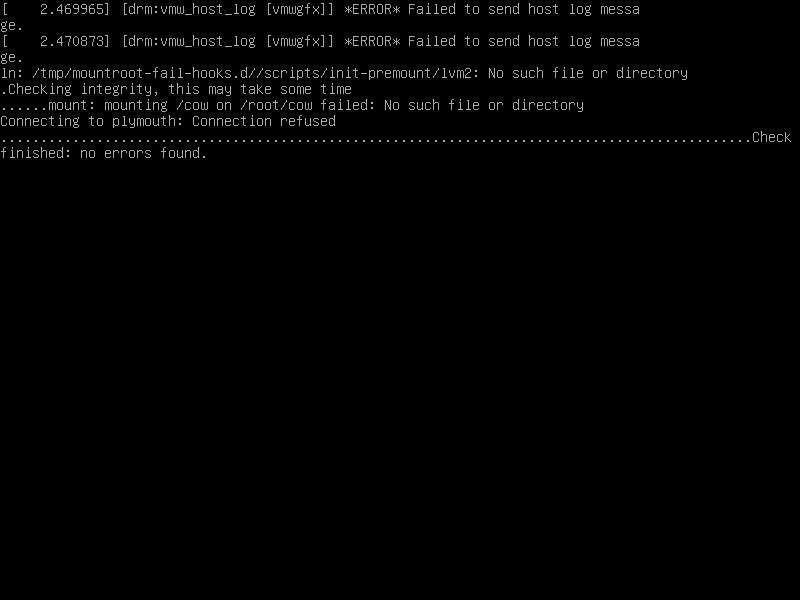
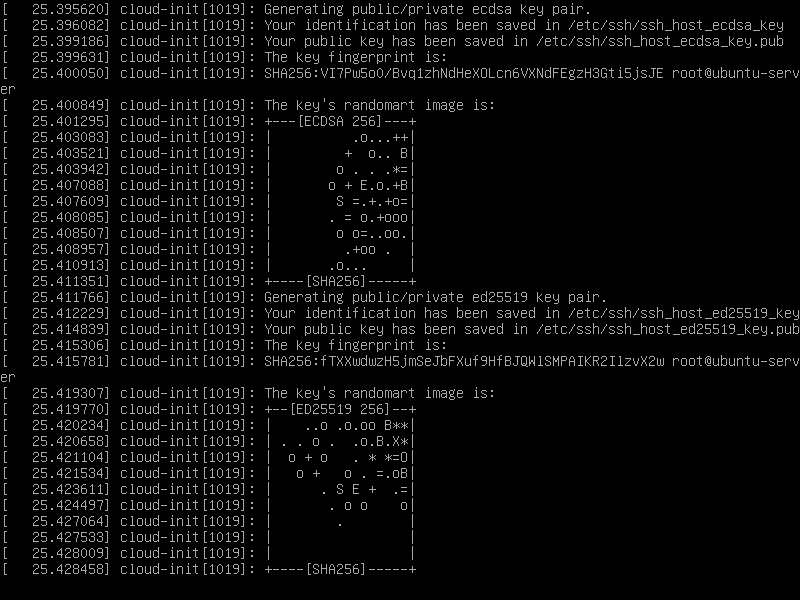
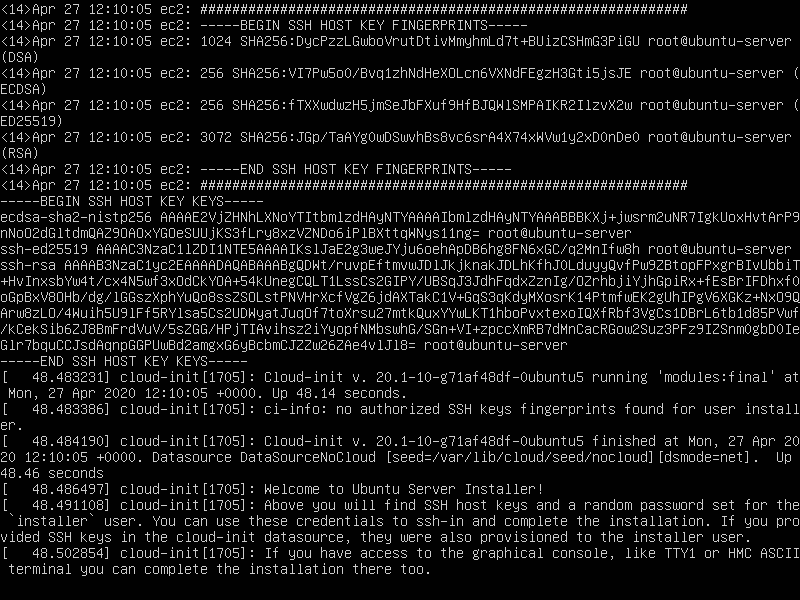
Loading installer disk
After Welcome screen appeared, choose a language for installation, and then followed by Keyboard configuration.
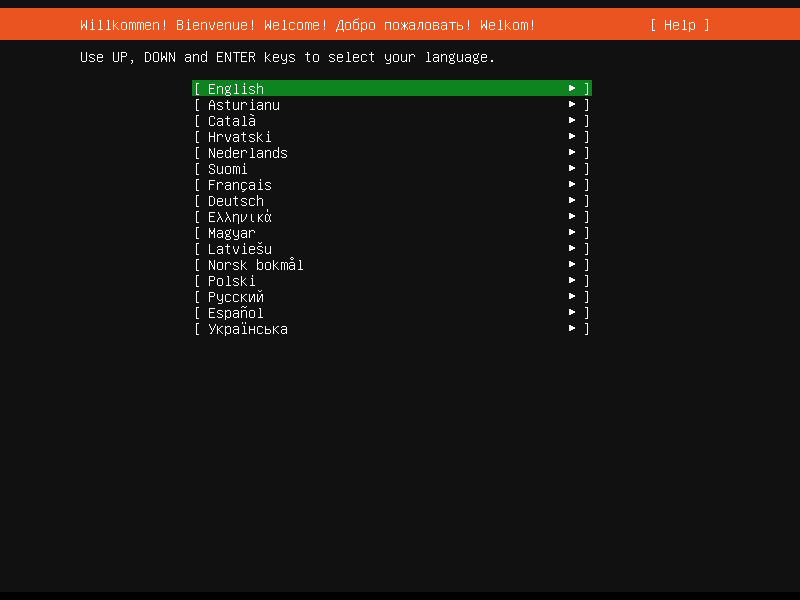
Use UP, DOWN, and ENTER keys to select your language

Keyboard configuration
Next steps: configure Network connections, Configure proxy (if requires a proxy to connect to the internet), and Configure Ubuntu archive mirror.
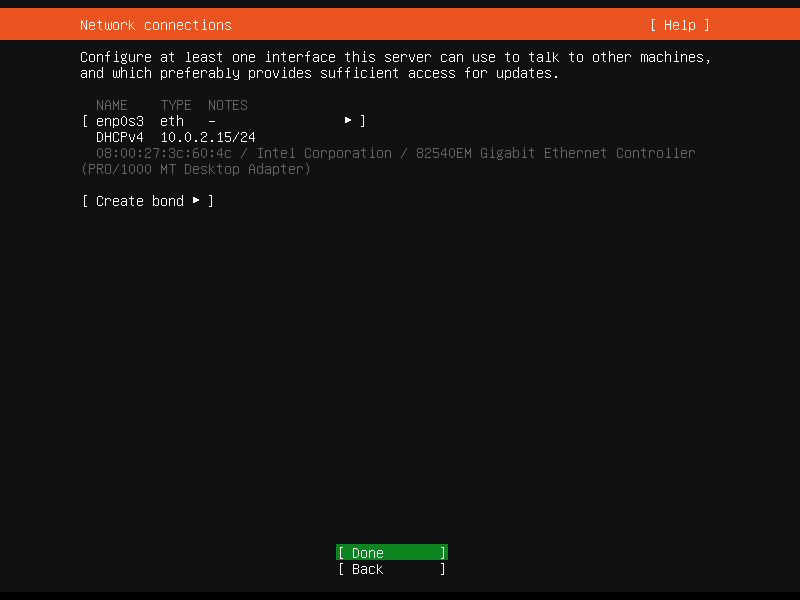
Configure at least one interface this server can use to talk to other machines
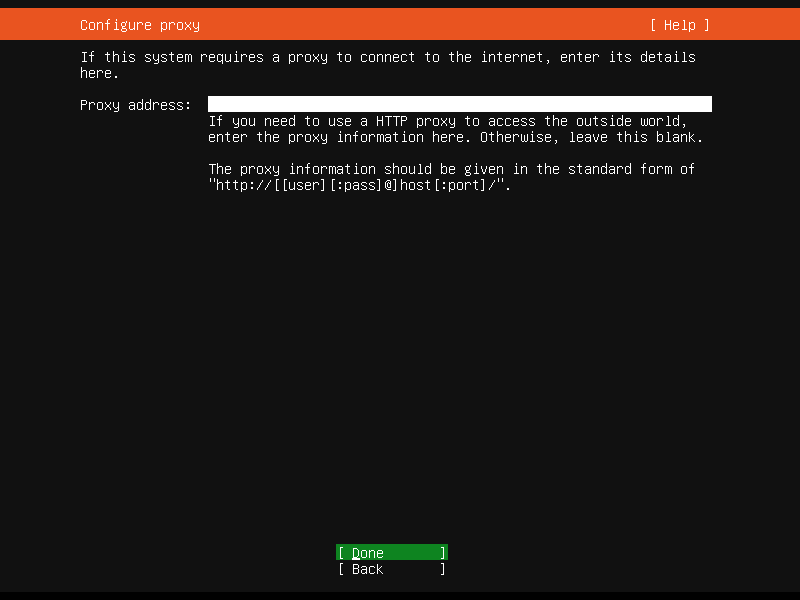
Enter details if your system need proxy to connect to internet
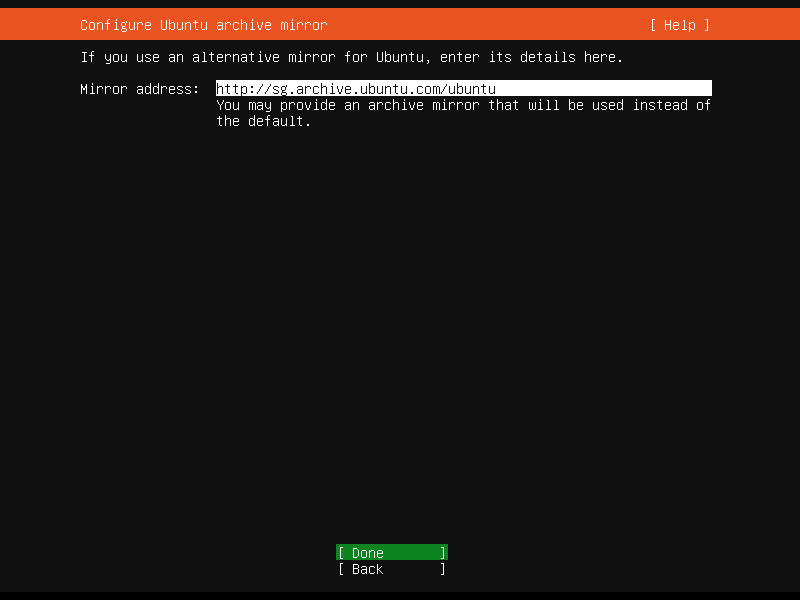
Configure Ubuntu archive mirror
Next: Storage configuration.
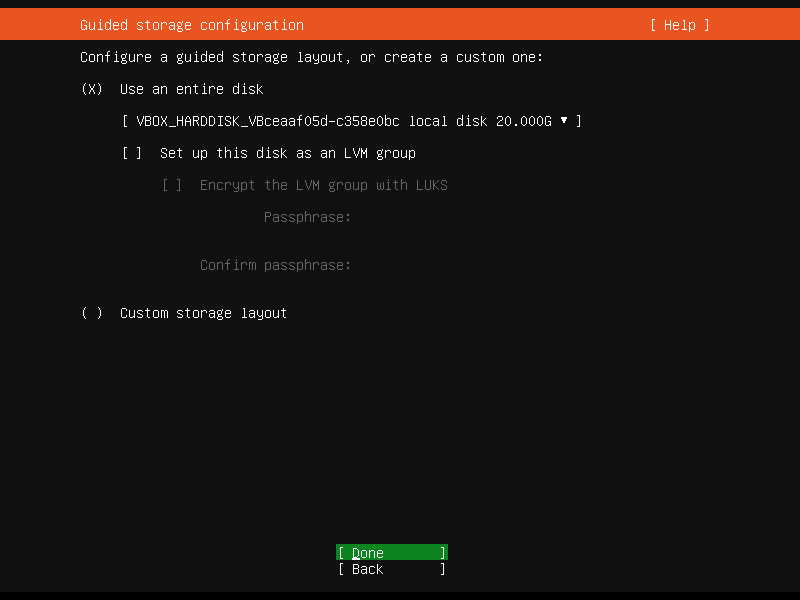
Configure a guided storage layout or create a custom one
In this step you have an option to setup your disk as an LVM group.
LVM, or Logical Volume Management, is a great piece of software that provides "dynamic partitions" for the Linux kernel. Most of recent Linux distributions, including Ubuntu are LVM-aware, and allowing their root file systems on a logical volume, not limited to physical volume like in older days.
With LVM, you can create/resize/delete LVM "partitions" (or "Logical Volumes" in LVM terms) from the command line while your Linux system is running. No restart required for Linux kernel to aware about the newly-created or resized partitions. LVM features and downsides are out of the topic of this article. You can read about LVM in this discussion.
Next, still in the storage (section), is our partition(s) and file systems, and to confirm to continue to write those partitions. Choose "Continue" to confirm the "destructive" action :p.
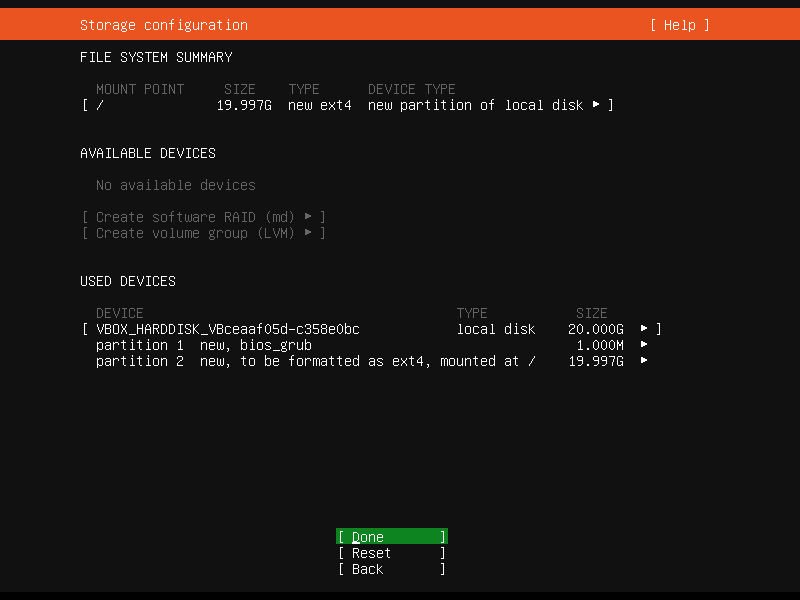
File System Summary - available devices and used devices
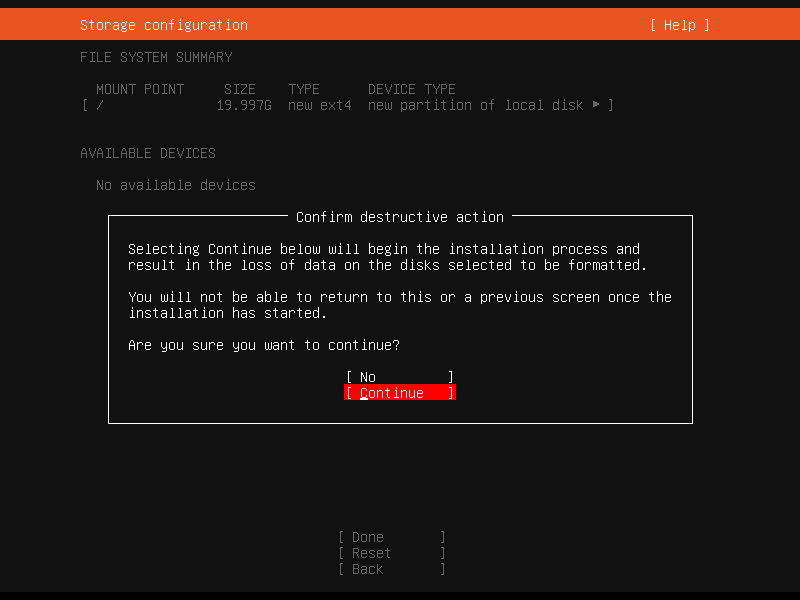
Confirm destructive action - why this action sound bad...?
Next is Profile setup. In this step, we will need to provide username and password to login to the system.
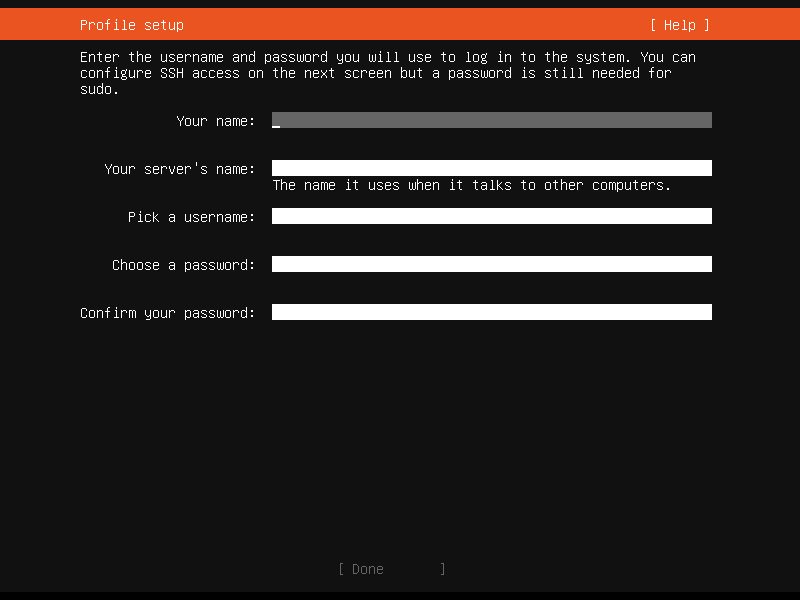
Enter the username and password you will use to login to the system
Next is SSH Setup. In this option, we have option to install the OpenSSH server package to enable secure remote access to our server.
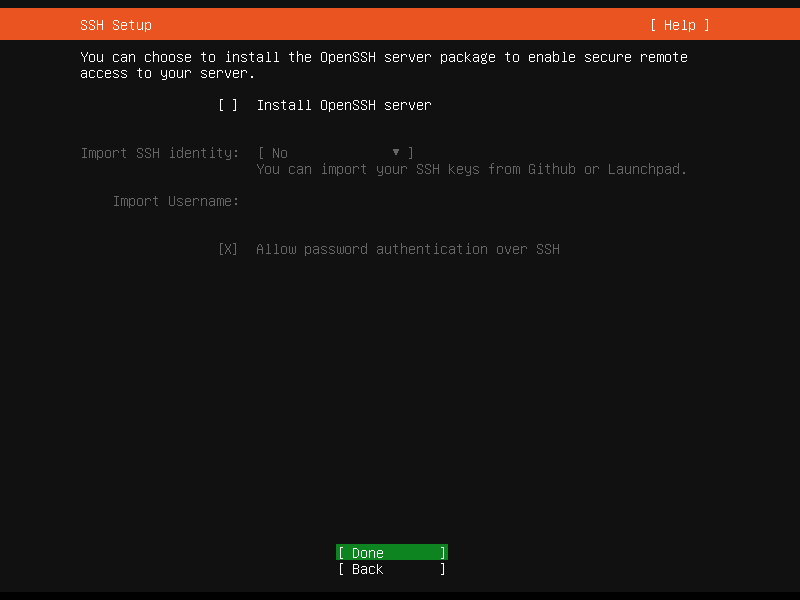
You can choose to install the OpenSSH server package to enable secure remote access to your server
Next is if you want to install one of popular server snaps. A snap is a bundle of applications compressed together with their dependencies, with descriptions of how to run and interact with other software on the system you installed it on. So instead of installing packages, what you need is to install one snap to have certain services (or features).
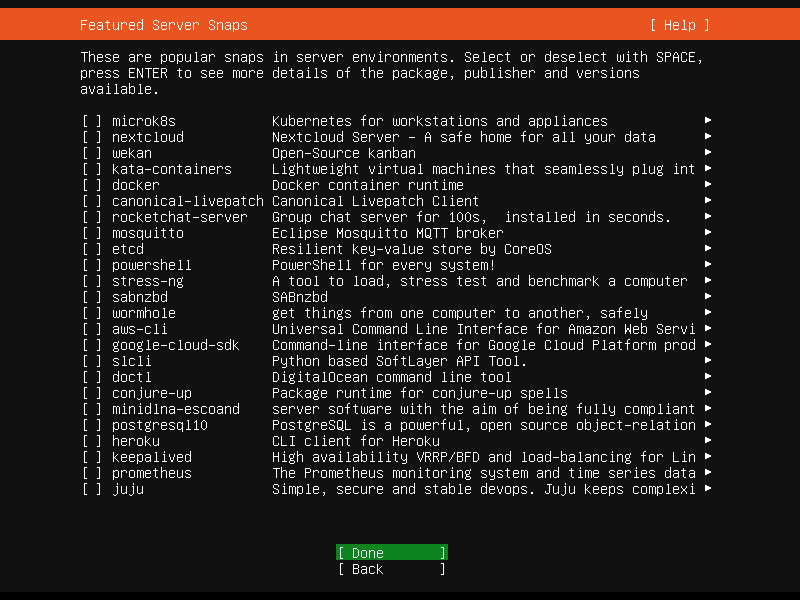
You can choose to install the OpenSSH server package to enable secure remote access to your server
Install complete, view full log, or reboot to start enjoying your new server.
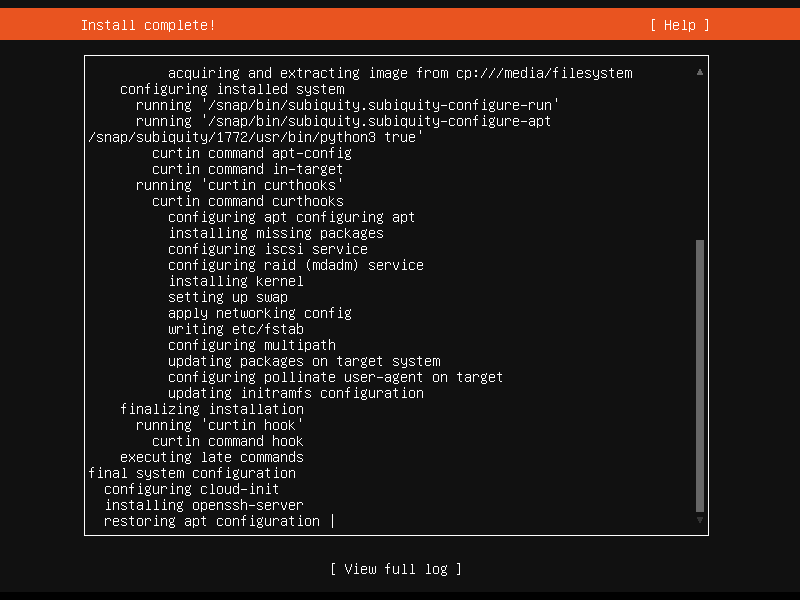
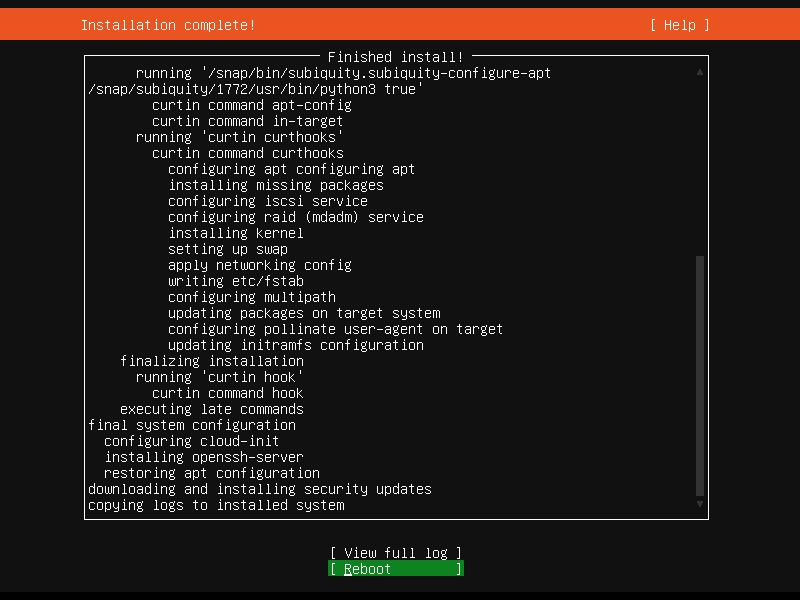
Install complete!
After reboot, starting our new server:
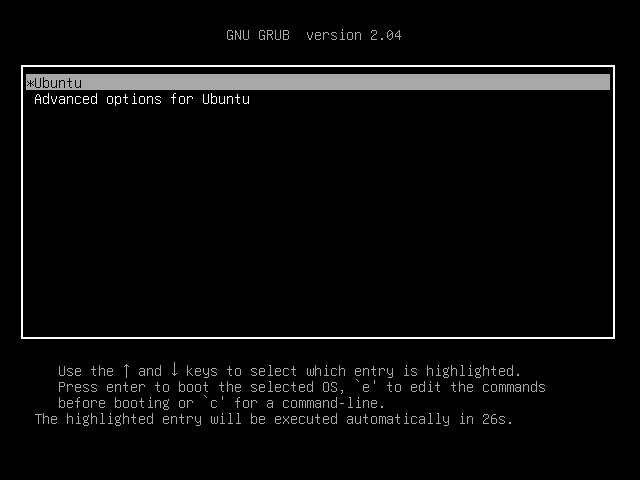
Grub Boot Loader
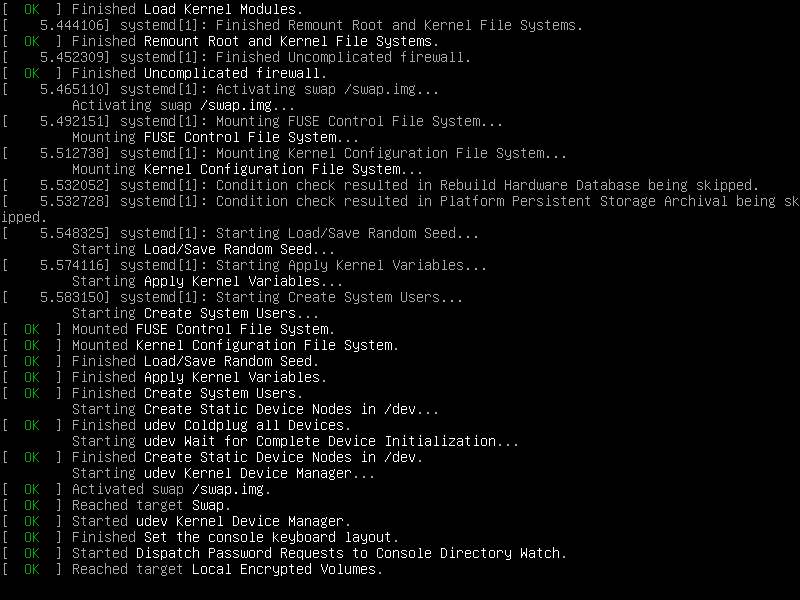
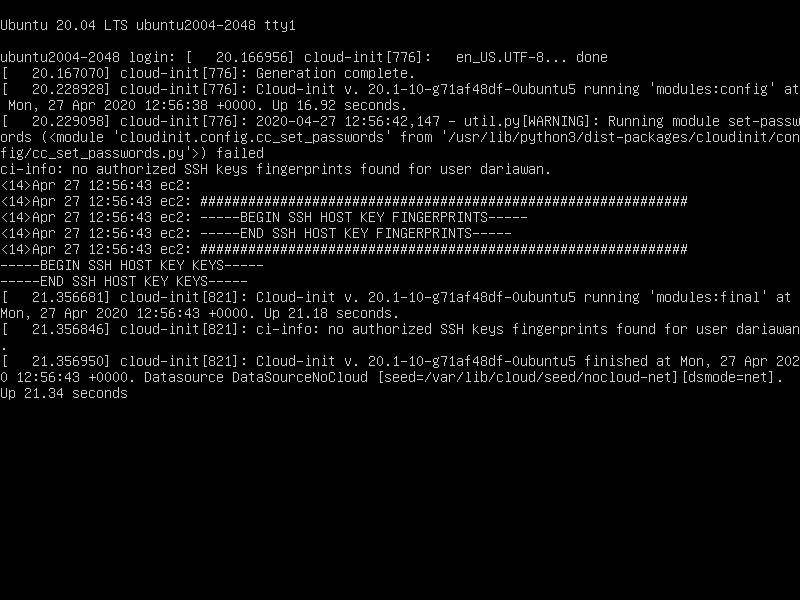
Ubuntu starting...
Login to our new Ubuntu server:
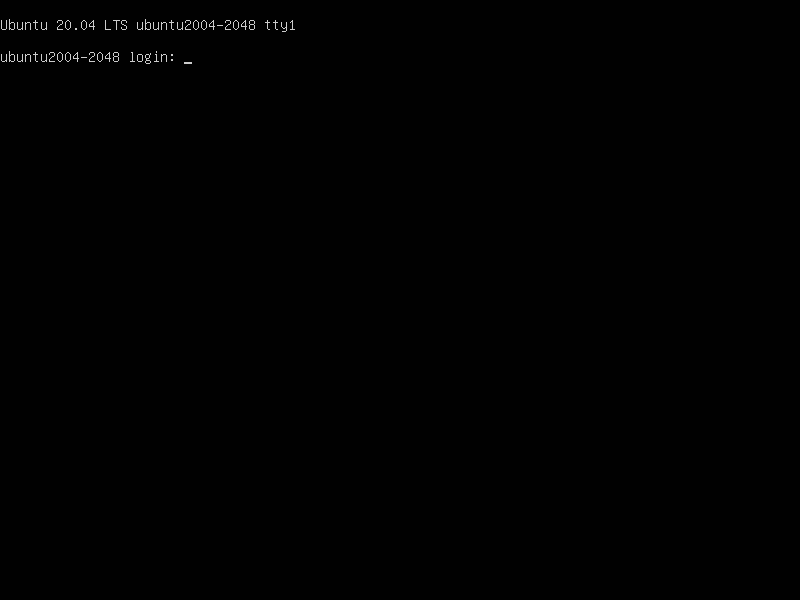
Login
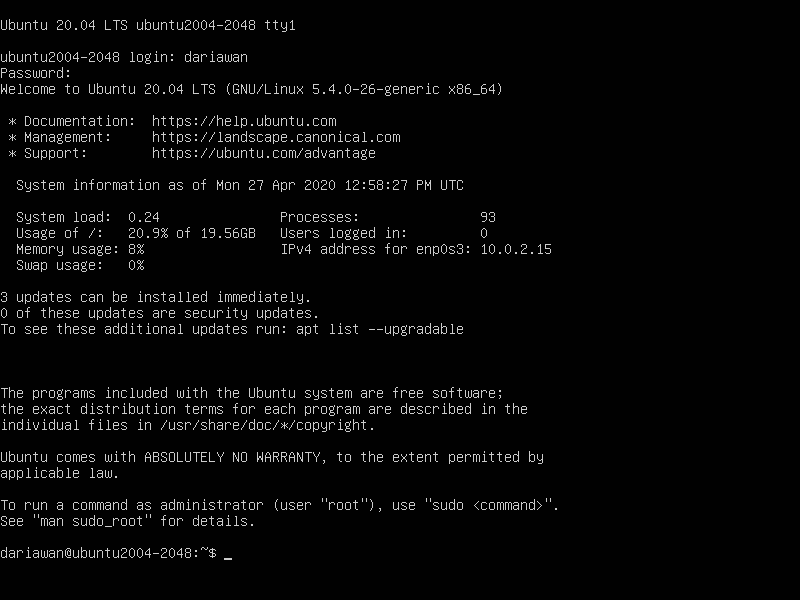
First login
The first thing I normally do after installation, is to make sure my machine updated by using command apt-get update && apt-get upgrade or by breaking down:
$ sudo apt-get update Hit:1 http://sg.archive.ubuntu.com/ubuntu focal InRelease Hit:2 http://sg.archive.ubuntu.com/ubuntu focal-updates InRelease Hit:3 http://sg.archive.ubuntu.com/ubuntu focal-backports InRelease Hit:4 http://sg.archive.ubuntu.com/ubuntu focal-security InRelease Reading package lists... Done $ sudo apt-get upgrade Reading package lists... Done Building dependency tree Reading state information... Done Calculating upgrade... Done The following packages will be upgraded: distro-info-data libnetplan0 netplan.io 3 upgraded, 0 newly installed, 0 to remove and 0 not upgraded. Need to get 98.3 kB of archives. After this operation, 0 B of additional disk space will be used. Do you want to continue? [Y/n] Y Get:1 http://sg.archive.ubuntu.com/ubuntu focal-updates/main amd64 distro-info-data all 0.43ubuntu1.1 [4,584 B] Get:2 http://sg.archive.ubuntu.com/ubuntu focal-updates/main amd64 libnetplan0 amd64 0.99-0ubuntu2 [22.9 kB] Get:3 http://sg.archive.ubuntu.com/ubuntu focal-updates/main amd64 netplan.io amd64 0.99-0ubuntu2 [70.8 kB] Fetched 98.3 kB in 1s (82.8 kB/s) (Reading database ... 70769 files and directories currently installed.) Preparing to unpack .../distro-info-data_0.43ubuntu1.1_all.deb ... Unpacking distro-info-data (0.43ubuntu1.1) over (0.43ubuntu1) ... Preparing to unpack .../libnetplan0_0.99-0ubuntu2_amd64.deb ... Unpacking libnetplan0:amd64 (0.99-0ubuntu2) over (0.99-0ubuntu1) ... Preparing to unpack .../netplan.io_0.99-0ubuntu2_amd64.deb ... Unpacking netplan.io (0.99-0ubuntu2) over (0.99-0ubuntu1) ... Setting up distro-info-data (0.43ubuntu1.1) ... Setting up libnetplan0:amd64 (0.99-0ubuntu2) ... Setting up netplan.io (0.99-0ubuntu2) ... Processing triggers for libc-bin (2.31-0ubuntu9) ... Processing triggers for man-db (2.9.1-1) ... Processing triggers for dbus (1.12.16-2ubuntu2) ...
Check SSH Service
use ssh localhost to check the connection to your localhost
This is the command to check if ssh service is running:
$ sudo service ssh status ● ssh.service - OpenBSD Secure Shell server Loaded: loaded (/lib/systemd/system/ssh.service; enabled; vendor preset: enabled) Active: active (running) since Wed 2020-04-29 17:34:53 UTC; 7min ago Docs: man:sshd(8) man:sshd_config(5) Main PID: 689 (sshd) Tasks: 1 (limit: 2283) Memory: 6.0M CGroup: /system.slice/ssh.service └─689 sshd: /usr/sbin/sshd -D [listener] 0 of 10-100 startups Apr 29 17:34:53 ubuntu2004-2048 systemd[1]: Starting OpenBSD Secure Shell server... Apr 29 17:34:53 ubuntu2004-2048 sshd[689]: Server listening on 0.0.0.0 port 22. Apr 29 17:34:53 ubuntu2004-2048 sshd[689]: Server listening on :: port 22. Apr 29 17:34:53 ubuntu2004-2048 systemd[1]: Started OpenBSD Secure Shell server. Apr 29 17:40:17 ubuntu2004-2048 sshd[1139]: Accepted password for dariawan from 10.0.2.2 port 51608 ssh2 Apr 29 17:40:17 ubuntu2004-2048 sshd[1139]: pam_unix(sshd:session): session opened for user dariawan by (uid=0)
Similar command is systemctl status ssh.service
Another command for checking is sshd -T
$ sudo sshd -T port 22 addressfamily any listenaddress [::]:22 listenaddress 0.0.0.0:22 usepam yes logingracetime 120 x11displayoffset 10 maxauthtries 6 maxsessions 10 clientaliveinterval 0 clientalivecountmax 3 streamlocalbindmask 0177 permitrootlogin without-password ignorerhosts yes ignoreuserknownhosts no hostbasedauthentication no hostbasedusesnamefrompacketonly no pubkeyauthentication yes kerberosauthentication no kerberosorlocalpasswd yes kerberosticketcleanup yes gssapiauthentication no gssapicleanupcredentials yes gssapikeyexchange no gssapistrictacceptorcheck yes gssapistorecredentialsonrekey no gssapikexalgorithms gss-gex-sha1-,gss-group14-sha1- passwordauthentication yes kbdinteractiveauthentication no challengeresponseauthentication no printmotd no printlastlog yes x11forwarding yes x11uselocalhost yes permittty yes permituserrc yes strictmodes yes tcpkeepalive yes permitemptypasswords no compression yes gatewayports no usedns no allowtcpforwarding yes allowagentforwarding yes disableforwarding no allowstreamlocalforwarding yes streamlocalbindunlink no fingerprinthash SHA256 exposeauthinfo no pidfile /run/sshd.pid xauthlocation /usr/bin/xauth ciphers [email protected],aes128-ctr,aes192-ctr,aes256-ctr,[email protected],[email protected] macs [email protected],[email protected],[email protected],[email protected],[email protected],[email protected],[email protected],hmac-sha2-256,hmac-sha2-512,hmac-sha1 banner none forcecommand none chrootdirectory none trustedusercakeys none revokedkeys none securitykeyprovider internal authorizedprincipalsfile none versionaddendum none authorizedkeyscommand none authorizedkeyscommanduser none authorizedprincipalscommand none authorizedprincipalscommanduser none hostkeyagent none kexalgorithms curve25519-sha256,[email protected],ecdh-sha2-nistp256,ecdh-sha2-nistp384,ecdh-sha2-nistp521,diffie-hellman-group-exchange-sha256,diffie-hellman-group16-sha512,diffie-hellman-group18-sha512,diffie-hellman-group14-sha256 casignaturealgorithms ecdsa-sha2-nistp256,ecdsa-sha2-nistp384,ecdsa-sha2-nistp521,[email protected],ssh-ed25519,[email protected],rsa-sha2-512,rsa-sha2-256 hostbasedacceptedkeytypes [email protected],[email protected],[email protected],[email protected],[email protected],[email protected],[email protected],[email protected],[email protected],ecdsa-sha2-nistp256,ecdsa-sha2-nistp384,ecdsa-sha2-nistp521,[email protected],ssh-ed25519,[email protected],rsa-sha2-512,rsa-sha2-256,ssh-rsa hostkeyalgorithms [email protected],[email protected],[email protected],[email protected],[email protected],[email protected],[email protected],[email protected],[email protected],ecdsa-sha2-nistp256,ecdsa-sha2-nistp384,ecdsa-sha2-nistp521,[email protected],ssh-ed25519,[email protected],rsa-sha2-512,rsa-sha2-256,ssh-rsa pubkeyacceptedkeytypes [email protected],[email protected],[email protected],[email protected],[email protected],[email protected],[email protected],[email protected],[email protected],ecdsa-sha2-nistp256,ecdsa-sha2-nistp384,ecdsa-sha2-nistp521,[email protected],ssh-ed25519,[email protected],rsa-sha2-512,rsa-sha2-256,ssh-rsa rdomain none loglevel INFO syslogfacility AUTH authorizedkeysfile .ssh/authorized_keys .ssh/authorized_keys2 hostkey /etc/ssh/ssh_host_rsa_key hostkey /etc/ssh/ssh_host_ecdsa_key hostkey /etc/ssh/ssh_host_ed25519_key acceptenv LANG acceptenv LC_* authenticationmethods any subsystem sftp /usr/lib/openssh/sftp-server maxstartups 10:30:100 permittunnel no ipqos lowdelay throughput rekeylimit 0 0 permitopen any permitlisten any permituserenvironment no pubkeyauthoptions none
If you encounter following error:
sshd.service failed with result 'exit-code'
And your service is not running, try to run ssh-keygen -A to generate keys, and restart the service.
